To change the footer in WordPress, you can follow these steps:
 |
| How to Change Footer in WordPress |
1. **Log in to your WordPress Dashboard**: Enter your website URL followed by "/wp-admin" (e.g., yourwebsite.com/wp-admin) and enter your credentials to access the admin area.
2. **Navigate to the Theme Customizer**: In the WordPress Dashboard, go to "Appearance" and click on "Customize."
3. **Locate the Footer Section**: The location of the footer options may vary depending on your active theme. Look for an option like "Footer" or "Footer Settings" in the Customizer menu.
4. **Edit the Footer Text**: In the Footer section, you'll typically find a text area where you can modify the footer text. This text might include copyright information, site credits, or any other message you want to display in the footer.
5. **Save the Changes**: After making the desired changes, click the "Save" or "Publish" button at the top of the Customizer to save the new footer settings.
6. **Preview the Changes**: Before closing the Customizer, it's a good idea to preview your changes to ensure the footer appears as intended.
7. **Clear Cache (if applicable)**: If you have a caching plugin or caching enabled on your website, clear the cache to see the updated footer immediately.
If your theme doesn't provide an option to edit the footer directly through the Customizer, you might need to make changes through the theme editor or a child theme. This process requires some technical knowledge, so proceed with caution. Always back up your website before making any significant changes.
Here's an alternative approach using a code editor:
1. **Log in to your WordPress Dashboard**: Again, access the admin area of your website.
2. **Navigate to Appearance > Theme Editor**: In the WordPress Dashboard, go to "Appearance" and click on "Theme Editor."
3. **Locate the Footer Template File**: On the right side of the Theme Editor, you will see a list of template files. Look for a file named "footer.php" or something similar, which controls the content of the footer.
4. **Edit the Footer Content**: Open the "footer.php" file, and locate the section that contains the footer text or credits. Modify the content as needed.
5. **Update the File**: After making the changes, click the "Update File" button to save your modifications.
Keep in mind that editing theme files directly is not recommended if you are using a third-party theme or a theme that you didn't develop yourself. It's better to use a child theme to make customizations to avoid losing changes during theme updates.
As always, when working with WordPress, it's essential to be cautious while making changes to prevent any unintended issues. Make sure to back up your website before making significant changes to your theme files.
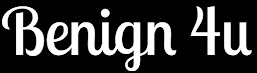



.jpg)
0 Comments
Please Don't Enter Any Spam Link In the Comment